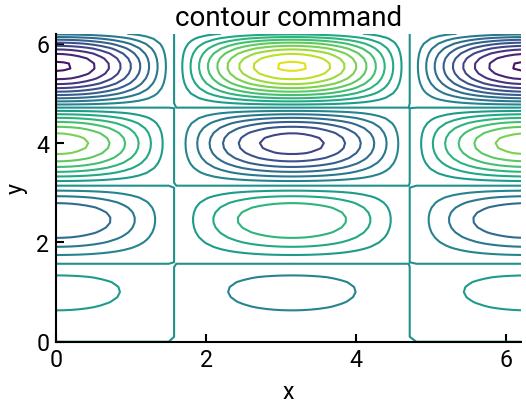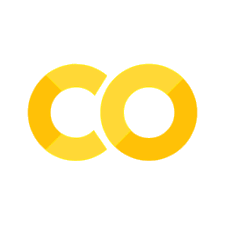17. Level curves#
We’ve already worked with plotting surfaces, but sometimes we want to indicate points on the surface that are at the same height (\(z\)-coordinate). A set of such points is called a level curve, and you may be familiar with seeing them on contour maps when exploring the great outdoors! But in addition to helping you navigate a physical landscape, level curves occur all the time in engineering mathematics when optimizing functions in high-dimensional spaces.
Summary of commands#
In this exercise, we will demonstrate the following:
np.meshgrid(x, y)- Create a 2D grid of coordinate values based onxandyarrays.ax.contour(X, Y, Z)- Plot contour lines forZacross the domain given byXandY. Note there is a 2D and a 3D version.
Demo#
Consider the following function: \(z(x,y) = y \cos(x) \sin(2y)\).
Part (a)#
Plot the function \(z\) for \(x\) and \(y\) ranging between \(0\) and \(2\pi\), with an increment of \(0.1\) in both directions. Show the surface plot and the contour lines in a plane below.
Note: In MATLAB, this is done in one line with meshc(), but in Python, we get to be creative.
import numpy as np
import matplotlib.pyplot as plt
# values
dx = 0.1
x = np.arange(0, 2*np.pi, dx)
X, Y = np.meshgrid(x, x)
Z = Y * np.cos(X) * np.sin(2 * Y)
# make a plot
fig = plt.figure(figsize=(6,6))
ax = fig.add_subplot(projection='3d')
ax.plot_surface(X, Y, Z, cmap='viridis', antialiased=False)
ax.contour(X, Y, Z, linewidths=1.5, offset=-6)
ax.set(zlim=[-6,6], xlabel='x', ylabel='y', zlabel='z')
plt.show()
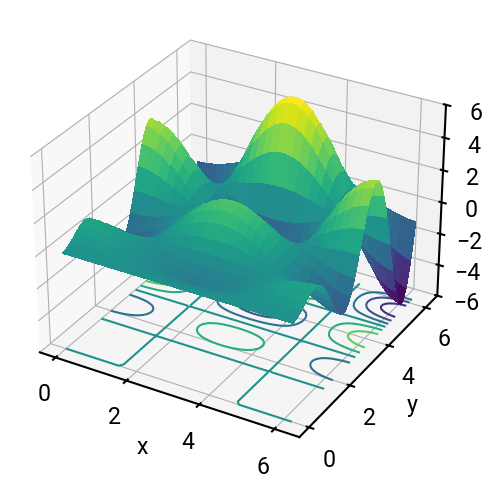
What happens if we didn’t include the offset keyword? ⛰️
Part (b)#
Make a 2D contour plot of the above using the ax.contour() function.
This will only display the level curves in a horizontal plane, and you should verify that it is consistent with the previous plot.
Include labels and a title.
Note: Using the contour command, you can specify the number of levels you would like to be displayed.
fig, ax = plt.subplots() # now back to 2D!
ax.contour(X, Y, Z, linewidths=1.5, levels=20)
ax.set(xlabel='x', ylabel='y', title="contour command")
plt.show()