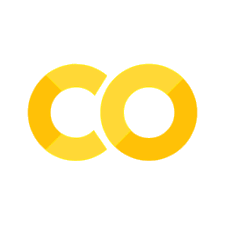14. Surfaces in 3D#
Now that we’re familiar with 1D plots, it’s time to move on to 3D visualizations!
Summary of commands#
In this exercise, we will demonstrate the following:
np.meshgrid(x, y)- Create a 2D grid of coordinate values based on 1Dxandyarrays.The result is two
XandY2D arrays with the corresponding 1D arrays tiled across the other dimension.
fig.add_subplot(projection='3d')- A common way of creating 3D axes.ax.plot_surface(X, Y, Z)- Create a 3D surface plot ofZon the domain defined by meshgridXandY.fig.colorbar(obj)- Add a color bar corresponding to theobjplot element.
We will plot the function
for \(x\) ranging between \(-3\) and \(3\), and \(y\) ranging between \(-4\) and \(4\). Use an increment of \(0.1\) in both directions. Include labels and a title, and add a color bar to the figure.
Note
The \(10^{-16}\) in the denominator is needed to avoid division by zero when \(x = y = 0\). Some sources may write this as \(\varepsilon\) (Greek letter epsilon) to represent a tiny quantity.
import numpy as np
import matplotlib.pyplot as plt
# values
x = np.arange(-3, 3, 0.1)
y = np.arange(-4, 4, 0.1)
X, Y = np.meshgrid(x, y)
print(X.shape)
Z = np.sin(X**2 + Y**2) / (X**2 + Y**2 + 1e-16)
fig = plt.figure(figsize=(6,6))
ax = fig.add_subplot(projection='3d')
surf = ax.plot_surface(X, Y, Z, cmap='viridis', antialiased=False)
fig.colorbar(surf, pad=0.15, shrink=0.7)
ax.set(xlabel='x', ylabel='y', zlabel='z', title='Nice 3D plot')
plt.show()
(80, 60)

Several things to note#
Meshgrid#
Look at the shape of \(X\) (or \(Y\), \(Z\)): It is two dimensional, and if you look the values, it essentially repeats every value of \(x\) at every value of \(y\) (and vice versa).
A lesson in descriptive variable names: In math, we are used to using lowercase letters for scalars/vectors, and uppercase letters for matrices. So we do the same here!
Surface plot#
We used the
cmapparameter when making the surface plot to choose an appropriate colormap. Otherwise the whole plot is a default blue and less helpful.We also added
antialiased=Falsewhich is somewhat similar toshading('interp')that you might be used to seeing in MATLAB.We did not modify the
rstrideandcstrideparameters, but you could to make the rendering finer (e.g., set both to1).
Other#
We had to tweak the color bar a little bit to make it fit better. See the documentation for more details.
We might not get the nice click-and-drag features of MATLAB plots in Colab (there are other interactive plotting libraries), but if you wanted to change the viewing angle, you can explore
ax.view_init(elev, azim, roll).